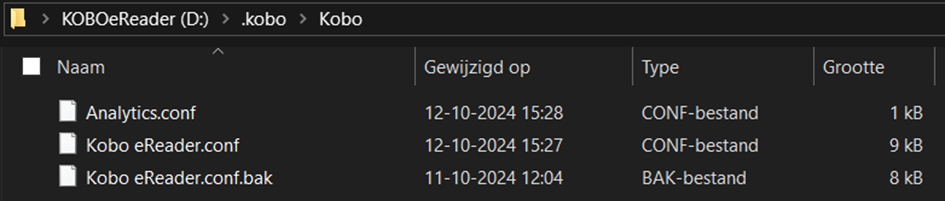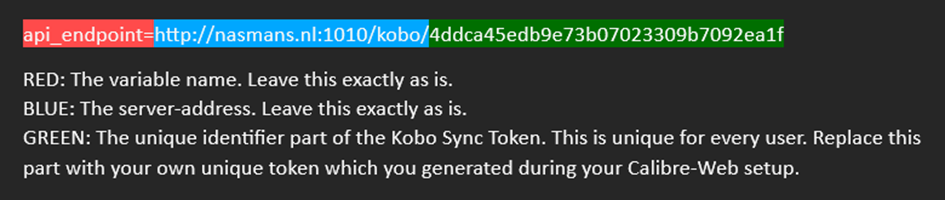Setting up your eReader for use with Calibre-Web
- Connect your Kobo-device to your PC. Click the “Connect” popup on the eReader.
- Navigate to the root folder of your eReader using your file explorer. Then, double click the “.kobo” folder. If you’re using Windows, you may need to enable the “View Hidden Files” option: on the top bar of Microsoft Explorer click the tab “View”, then select the checkbox “Hidden Files” To the right of the window.
3. Next, open the folder “Kobo”. The path should now be “#:\KOBOeReader\.kobo\Kobo”. The pound sign (#) signifies the assigned drive letter, which may differ per PC, and the name KOBOeReader may be different for different models. The following folders (\.kobo\Kobo) should be an exact match.
4. If you’re in the correct folder, you should see a file named “Kobo eReader.conf” (you may need to enable viewing file extensions, this can be done in the same way as viewing hidden files but check the corresponding checkbox). Duplicate this file (even though, if you followed the prerequisites, you should have a full backup) and rename it “Kobo eReader.conf.bak”. The PC will display a warning about changing file extensions, just click “Yes”. The .BAK-extension signifies it’s a backup. The folder should now look as follows:
5. Open the file “Kobo eReader.conf” in your favorite text editor (Right mouse button on file > Open With > More Apps ↓ > Notepad(++))
6. Scroll down until you see the tag “[OneStoreServices]”. The following line is probably amongst the lines underneath this tag: “api_endpoint=https://storeapi.kobo.com”. If this line is there, replace it with the line we copied during the Calibre-Web setup, if the line is not there, create it according to the following image:
7. If you did everything correctly, the code should now look as follows:
Keep in mind the last part of the code WILL be different for you. It’s recommended to put the line in the same place in the code (underneath the “account_page” and the “account_page_rakuten” variables directly underneath the “[OneStoreServices]” tag (it probably won’t break things if you don’t do this, but why take the risk).
8. Save the config file and safely eject your eReader.
9. Reboot your eReader. If you did everything correctly, the configuration of the eReader is now complete.