Adding books to Shelves within Calibre-Web
There are multiple ways to add books to add books to shelves in Calibre-Web. I’ll explain the basics of the two most frequently used manners.
If you wish to add a single book, just search for it using the search bar or use the options under “BROWSE” in the side navigation menu to select your book. Next, click the “Add to shelf” icon in the top right corner and select your preferred shelf.
The workflow to add multiple books at once is a little more involved. First, press the option “Advanced Search” to the right of the search bar. Next, you’ll see a window with many options. Choose any option that will result in your required selection of multiple books. In this case I’ll choose “Author”, I typed the name of the author and pressed the “SEARCH” button at the bottom of the page. A result will be returned listing all the books that correspond to your query. The “Add to shelf” button is now in the top left corner. The rest of the workflow is identical to a single book.
Try to play around with the advanced search feature, it’s easy to create extensive shelves in this way. Please try to keep a sensible amount of books on your shelves. Kobo-devices don’t really appreciate being bombarded by thousands of books at once.

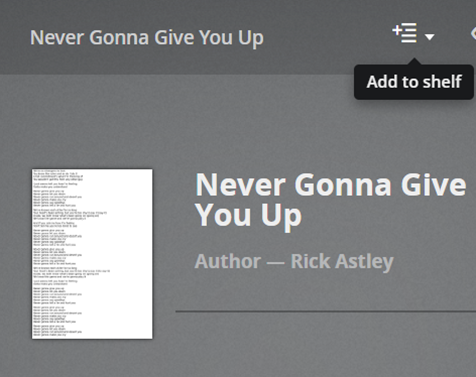
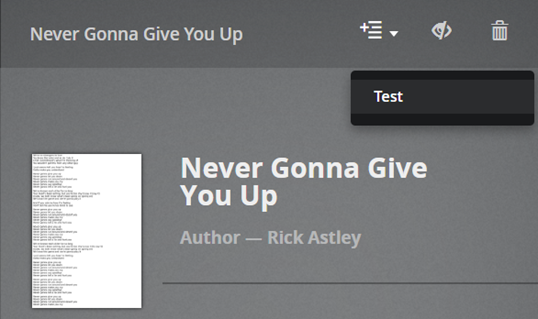
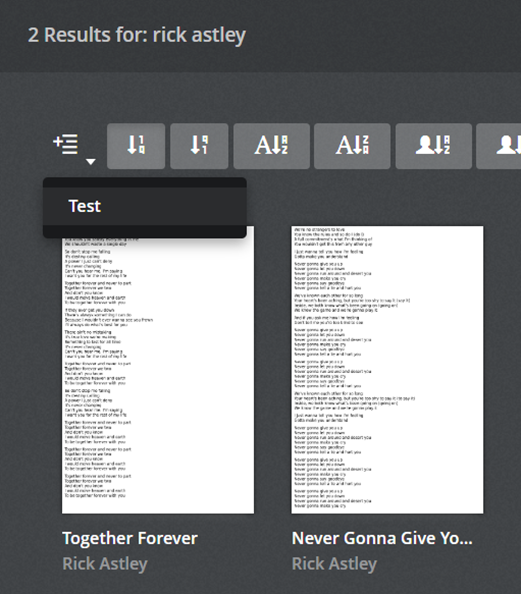
No comments to display
No comments to display