Setting up Calibre-Web for use with your eReader
- Go to your personal settings menu as explained in the previous paragraph.
- THIS STEP IS EXTREMELY IMPORTANT. DON’T SKIP THIS. In your personal settings menu, there is a checkbox that has not been checked by default. It’s titled “Sync only books in selected shelves with Kobo”. CHECK THIS BOX!!!!! If you don’t check this box, your device may try to sync all books in the collection (currently ~13K). This WILL crash your eReader and may even crash the website.
3. Press the orange “SAVE”-button at the bottom of the page.
4. Press the “CREATE/VIEW”-button under “Kobo Sync Token”
5. A seemingly empty popup will appear at the top of the webpage. It’ll just be populated by three dots at first. Don’t close it! It will take a while to generate a token.
6. After about twenty seconds, the popup will display a strange string of text. In the current version of Calibre-Web there is a small issue with the layout, which may make it hard to read. Copy the complete string and paste it somewhere safe.
7. Close the popup and press the “SAVE”-button at the bottom of the page again.
8. NEVER share your sync token with anyone. It’s a security risk. Don’t bother with the token pictured above, it’s been deleted. The basics of Calibre-Web have now been set up for your eReader.

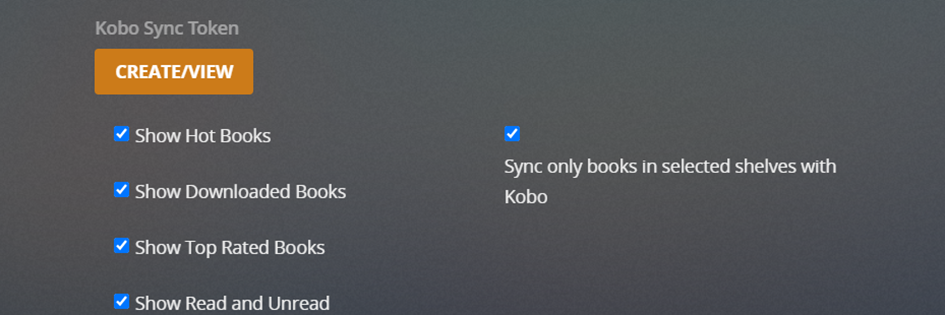
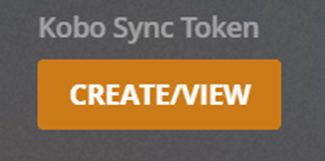
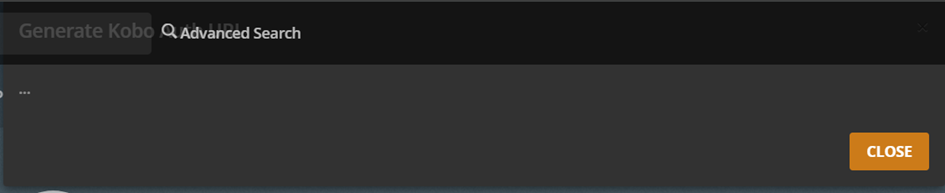

No comments to display
No comments to display